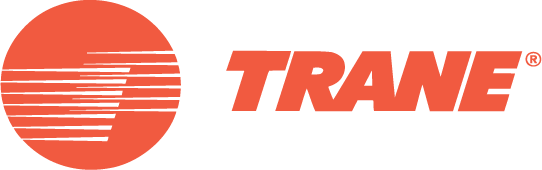C.D.S. Newsletter August 2009
In this issue...
- Reduce or Eliminate Unmet Load Hours In TRACE™700
- TRACE 6.2.2 Release Adds VRF models, Enhanced Schedule Functionality and More!
- Use TRACE 700 to Model for LEED® v3
- Meet Jeremy Arms
Reducing/Eliminating Unmet Load Hours in TRACE 700
Download PDF
View tutorial (current Trane C.D.S. Customer ID is required to download)
When conducting Performance Rating Method analyses on a LEED model, the proposed and baseline models may not exceed 300 unmet hours. Furthermore, the unmet load hours in the proposed model may not exceed those of the baseline by more than 50 hours. When faced with unmet load hours exceeding these marks, understanding the reason why can be difficult. This article addresses what unmet hours are, why they occur, and how to reduce or eliminate them.
ASHRAE Standard 90.1-2007 defines an unmet load hour as “an hour in which one or more zones is outside of the thermostat setpoint range.” In TRACE, unmet hours are restricted to hours when the excess load on a coil is at least 1% greater than the design coil capacity, and at least one room attached to that coil is in excess of +/- 1.5°F of the thermostat setpoint for that hour. Simply put, if a room is outside the defined setpoint and the coil does not have the capacity to bring it to setpoint in a given hour, an unmet hour is generated.
From this explanation, the solution seems simple…increase capacity. However, many unmet load hour issues do not directly relate to a lack of coil or plant capacity. In many cases, they are a result of restrictions the user inadvertently placed on the building’s operation during data entry.
It is for that reason we propose following a basic framework for diagnosing and correcting any unmet hour issues imposed by incorrect inputs. These steps target commonly overlooked assumptions in the TRACE data entry process, as well as the complex interactions that typically occur in building simulations. Each building model is unique, and as such, the impact of each of these steps may be different. In some cases, the number of unmet load hours may even increase.
Understand the underlying cause of the loss of space control rather than arbitrarily adjusting inputs to reduce or eliminate the unmet hours.
Step 1 – Identify Unmet Hours
The Energy Cost Budget / PRM Summary report provides the cumulative number of cooling and heating unmet hours per alternative. Although this gives you a good overview regarding problematic alternatives, you will need to view the Building Temperature Profile report for a detailed accounting of unmet hours. This report lists rooms (by system) showing the number of cooling and heating unmet hours associated with each. Use this report to identify the system(s) and room(s) responsible for the unmet hours.
In the recently released version 6.2.2, additional information regarding unmet hours will be available on the Building Temperature Profile report. A section of the report will show the time-of-day, daytype, and month the unmet hours occur. This information will help identify potential causes for the unmet hours. For example, if a space consistently has unmet load hours on Mondays around the time occupancy begins, an optimum start schedule may help eliminate those hours due to pull-up/pull-down loads.
Step 2 – Review Inputs
Once the problem areas have been identified, focus on the data entry process. TRACE version 6.2 and later includes a “Scan for Errors” feature (found through Calculate and View Results) that reports many of the items discussed below. Utilizing this feature (particularly prior to calculating) will help identify potential problem errors. Keep in mind many of the results are simply warnings and do not necessarily require action…only your attention to ensure the model was set up as intended.
Verify that design and simulation schedule assumptions are accurate Perhaps the single largest area of uncertainty in a building simulation model occurs in the scheduling of internal loads. TRACE allows users to differentiate design and simulation internal load schedules for proper coil sizing. If the design schedules are too moderate, coils could be undersized. Alternatively, if the simulation schedules are overly conservative, this could also lead to undersized coils due to dynamic building changes that are not accounted for during design calculations.
Verify correct thermal zoning and thermostat placement Proper thermal zoning of spaces as well as properly modeling thermostat locations is vital to proper building simulation. Ensure you have properly zoned spaces per design documents and you have correctly modeled this in the Assign Rooms to Systems section. If you have questions regarding how to appropriately model various thermostat placement options, please view the Help entry regarding this input. To access online help, press F1 while in the Create Rooms - Rooms tab. Select the Thermostat entry for an explanation of the various options.
Verify accuracy of drift point entries or thermostat schedules When a space is unoccupied (less than 5% occupancy) and there is no thermostat schedule applied, drift temperatures are used as the thermostat setpoints. If there is a wide variance between the occupied setpoint and the drift point, the HVAC equipment may not be able to handle the pull-up or pull-down load in the one-hour time increment as the building becomes occupied. Verify the temperatures entered are an accurate representation of the actual building thermostat controls. The same suggestion applies when utilizing thermostat schedules. However, realize thermostat schedules are not affected by occupancy like drift points. Instead, they follow the user-defined schedule.
Limit restrictions to fan operation TRACE has fan control options allowing the program to intelligently cycle the fan to meet changing load conditions. Avoid scheduling fans manually because the simulation may not match up with the expected fan operation schedule. Leaving the fan schedules set to “Available (100%)” and applying a fan cycling schedule provides the most accurate method for controlling the fan operation. Scheduling a fan as something other than “Available (100%)” can quickly lead to a high number of unmet load hours.
Verify that diversity has been accurately defined One way to reduce design coil capacity for VAV systems is to apply a diversity factor for internal loads. This factor allows a user to credit VAV system capacity for shifting loads in a building (e.g., each space has to be designed to handle its worst case loads, but at any given point in time there are less than design internal loads in the building). If the diversity factors are overly optimistic and do not mesh with the occupancy schedules for simulation, coils could be undersized. This approach does not apply to constant volume systems. To access the diversity input, go to the Coils tab of Create Systems.
Apply an optimum start schedule TRACE design coil capacities are determined at steady state conditions assuming the space is always controlled to the desired design space setpoint. In some instances, pull-up or pull–down loads associated with dynamic building operation can exceed the capacity of a coil. These dynamic conditions are not accounted for in the design process. A common example of when this might occur is when a building has night setback thermostat controls that allow the building to drift during unoccupied hours. When the building becomes occupied, the design coil capacity may not be large enough to condition the space(s) to the desired setpoint in a single hour, thus triggering unmet load hours. Applying this control strategy allows the building automation system to condition the spaces in advance in order to reach the desired setpoint when the building becomes occupied. ASHRAE Standard 90.1-2004 and 2007 requires optimum start controls to be modeled for systems larger than 10,000 cfm.
In the recently released version 6.2.2, it is recommended that users select the “Available (100%)” schedule for the optimum start schedule. Doing so will allow the program to activate the system as early as is necessary to maintain space control (if possible) under pull-up or pull-down situations.
Note: Only an optimum start schedule is needed to combat unmet hours, not an optimum stop schedule.
Step 3 – Additional Considerations
Hopefully, the preceding strategies solved your unmet load hour issue. If not, here are additional items you may want to investigate.
Verify envelope parameters (walls, floors, roofs, etc.) are correctly defined TRACE considers the thermal mass effects of the building’s envelope. Typically, loads in a high mass building will peak later (and at a lower value) than loads in a low mass building. Incorrectly defining envelope parameters will have an impact on the program’s ability to accurately calculate the thermal mass effects of the building. If users choose to create custom elements (e.g. walls, roofs, floors), they need to correctly define the library value. Remember, construction types should always begin with outside/inside surface resistance and end with the opposite outside/inside surface resistance.
Verify correct application of ASHRAE Standard 62.1 in TRACE When modeling ASHRAE Standard 62.1 in TRACE, ensure you have turned the feature on in Create Rooms - Airflows tab and in Create Systems - Selection tab (Advanced button). Doing so ensures an accurate ventilation load calculation.
Utilize an appropriate ventilation schedule Users often wish to schedule ventilation to follow the occupancy schedule. The concept is sound, but incorrectly modeling this causes problems. The standard occupancy schedules in TRACE do not work well for ventilation. Since ASHRAE recommends not taking credit for internal heat gains, standard occupancy schedules set the heating design schedule values to 0%. When used as a ventilation schedule, the 0% value for heating design exempts ventilation from the heating design calculation. Instead, a more conservative approach would be to utilize a standard ventilation schedule. If you view the standard ventilation schedule with its corresponding standard occupancy schedule, you will see the only difference is the heating design value is set to 100% for ventilation.
Similarly, using a ventilation schedule of “Available (100%)” may not always be appropriate. Depending on code requirements, introducing ventilation only during occupied periods can provide substantial energy savings. Utilizing the “Available (100%)” schedule brings ventilation air into the space 24/7.
Check VAV airflow Typically this occurs with VAV systems and manifests as unmet heating hours. Since heating airflow is limited by the minimum stop of a VAV box, sufficient airflow may not reach the space to satisfy the load. You can detect this by reviewing the Room Checksums report. If the heating supply temperature appears unusually high, consider increasing the VAV minimum for the space. Likewise, if the space does not receive the required ventilation during heating due to the minimum stop, select Actions > Change Load Parameters from the menu bar. On the Change Load Parameters screen, check the “Force VAV minimum always >= nominal ventilation during design” box. This will adjust the VAV minimum automatically to ensure the space receives the defined amount of ventilation.
Correctly define the return air path Those modeling spaces without plenums often forget to change the return air path from “Plenum” to “Ducted.” To do so, go to the Create Systems – Selections tab and select the Advanced button. Making this change ensures TRACE does not calculate a plenum temperature. Not doing so could result in additional load on the system.
If you have a situation where some rooms on the system do have a plenum and some do not, you can do one of two things: you can define a one-foot plenum for those rooms not having one, or you can place the rooms without plenums on a separate system.
Verify coil sizing and scheduling Much like with fan scheduling, applying a schedule other than “Available (100%)” can quickly lead to a high number of unmet load hours. In other words, if TRACE needs the coil to satisfy a load and the coil is scheduled off, then the load will not be satisfied and will be carried over to the next hour. Likewise, undersizing coils or turning coils off can lead to unmet hours.
Step 4 – Increase Capacity
If all other approaches fail, consider increasing the system coil or plant capacity in an attempt to reduce unmet load hours.
Increase the appropriate coil capacities on the Create Systems – Coils tab. This may be an iterative process if the desired increase in capacity has a limited effect on the number of unmet hours.
Note: Coil capacities will automatically be carried over to the plants they are assigned to, thus increasing the plant size automatically. Changing equipment capacities under the Create Plants section of the program has no impact on the system simulation unless the user has checked the box to link the equipment capacity to the system coil capacities on the Change Energy Parameters screen. If the user has already adjusted the capacities of the coils in the Create Systems section, the plant linking feature should not be utilized. Generally, the equipment capacities are only used for energy calculations.
It is important to verify the increase in capacity is realistic given the building design properties.
TRACE 700 Version 6.2.2 Now Available
Download Update
TRACE 700, Load Design, Chiller Plant Analyzer, and Load Express updates are now available. The newest version, 6.2.2, adds additional information to the System Temperature Profiles report, enhanced schedule functionality for optimum start control schemes, the ability to import glass data from LBNL Window 5, additional variable refrigerant flow cooling plants, and numerous bug fixes.
The two new Variable Refrigerant Flow (VRF) models now available in TRACE 700 version 6.2.2. are based upon empirical manufacturer data and represent two different types of unloading. The VRF Heat Pump (digital scroll) allows for a constant speed compressor system while modulating refrigerant flow, and the VRF Heat Pump (Variable Speed Compressor) model allows for constant refrigerant flow and a variable speed compressor.
Both models use biquadratic unloading curves to define the cooling and heating operation of the equipment. These curves describe the operation of a cooling plant as a function of condenser and evaporator conditions.
These two new models are installed, by default, with the new program library when updating to version 6.2.2. For a complete list of changes to this version, visit the TRACE 700 Version Information section.
Use TRACE 700 to Model for LEED® v3
As of June 27, 2009, new projects registered under LEED must be registered for version 3. As with version 2.2, TRACE can be used to show compliance with EAp1 as well as performance under EAc1. For version 3, Appendix G from ASHRAE 90.1-2007 should be used. Many similarities exist between ASHRAE 90.1-2004 (used for version 2.2) and ASHRAE 90.1-2007 and these similarities make the transition easier. It should be noted that Automatic Fan Sizing should not be used as the fan motor sizing rules have changed. The rules that exist in TRACE are designed for ASHRAE 90.1-2004. In the near future, these rules will be updated to reflect the new rules listed in 90.1-2007. In addition, the 90.1-2004 equipment library has not been updated to reflect the new full and part load equipment efficiencies, however, many efficiencies have not changed between 90.1-2004 and 90.1-2007.
Meet the C.D.S. Support Staff...Jeremy Arms
Jeremy joined Trane in February of 2005. He is a graduate of the University of Wisconsin – La Crosse with a bachelor’s degree in General Management and Technology. In his current role, Jeremy supports customers with many Trane software programs including TRACE 700, System Analyzer, and Engineering Toolbox. Jeremy grew up in the La Crosse area, as well as Lexington, KY. He enjoys spending time with his wife and two daughters, fishing, and following Green Bay Packer football and Milwaukee Brewer baseball.
Q. What three items would you take if stranded on a desert island?
My dog, Duncan.
A fishing pole.
The entire collection of Rudy Ray Moore films.
Q. What is the most enlightening book you've read in the past year?
The Road to Serfdom by F.A. Hayek
C.D.S. Newsletter November 2009